Unlocking WordPress Power: An Introduction to Essential Plugins

WordPress, in its default state, is an incredibly robust and user-friendly Content Management System (CMS) that empowers millions to create websites with relative ease. However, one of the primary reasons for its immense popularity and versatility lies in its extensibility, largely facilitated by a vast ecosystem of plugins. Think of plugins as specialized apps for your website; they are add-on software components that you can install to introduce new features, enhance existing functionalities, or modify your site's behavior without needing to write a single line of code. Whether you're looking to bolster your site's security, improve its search engine ranking, create an online store, build sophisticated contact forms, or integrate social media feeds, there's almost certainly a plugin designed to meet your needs. This comprehensive introduction is tailored for WordPress users, especially beginners, who wish to understand the pivotal role of plugins and learn how to harness their power effectively. We will explore what plugins are at their core, how they interact with the WordPress framework, and the incredible range of possibilities they unlock. Furthermore, we'll guide you through the practical aspects of finding reputable plugins from the official WordPress plugin directory and other sources, the step-by-step process of installing and activating them, and the best practices for managing them to ensure your website remains secure and performs optimally. We will also highlight some essential categories of plugins that almost every WordPress website can benefit from, providing examples and tips on what to look for. By the end of this guide, you'll have a clear understanding of how WordPress plugins can transform your basic website into a dynamic, feature-rich platform, perfectly tailored to your specific requirements and goals, allowing you to unlock the full potential of this incredible open-source software and create a truly unique online presence.
What Are WordPress Plugins and How Do They Fundamentally Work?
At its core, a WordPress plugin is a piece of software, written primarily in the PHP programming language (the same language WordPress itself is built on), that adds specific functions or features to a WordPress website. These plugins 'plug in' to your existing WordPress installation, integrating seamlessly with the core software to extend its capabilities. The beauty of plugins lies in their modularity; instead of having every conceivable feature built into the WordPress core (which would make it incredibly bloated and complex), plugins allow users to pick and choose only the functionalities they need for their particular website. This keeps the core WordPress software relatively lightweight and efficient while offering virtually limitless customization possibilities. Plugins achieve this extensibility by utilizing WordPress's rich system of 'hooks,' which are essentially specific points in the WordPress code where developers can 'hook' their plugin's functions to modify or add to the default behavior. There are two main types of hooks:
Action Hooks
and
Filter Hooks
. Action hooks allow plugins to perform an action at a specific point during WordPress's execution, such as sending an email when a new user registers or adding a tracking script to the website's footer. Filter hooks, on the other hand, allow plugins to modify data as it is being processed or displayed by WordPress, such as changing the content of a post before it's shown to a user or altering the list of available widgets. This hook-based architecture is fundamental to how plugins operate without altering the core WordPress files themselves, which is crucial for maintaining compatibility and ensuring that WordPress updates don't break plugin functionalities (provided both core and plugins are well-coded and follow best practices). When you install and activate a plugin, its code becomes active on your site, and its functions are executed based on the hooks it utilizes or the settings you configure within the plugin's interface. This could mean adding new menu items to your WordPress admin dashboard, creating new custom post types, displaying new elements on the front-end of your site (like a contact form or an image slider), or performing background tasks like optimizing images or creating backups. The scope of what plugins can do is incredibly broad, ranging from simple, single-function utilities (like adding a 'scroll to top' button) to complex, multifaceted systems (like a full-fledged e-commerce platform like WooCommerce, which is itself a plugin). Understanding this basic mechanism helps appreciate the power and flexibility that plugins bring to the WordPress ecosystem, transforming it into a truly adaptable platform for nearly any kind of website imaginable.
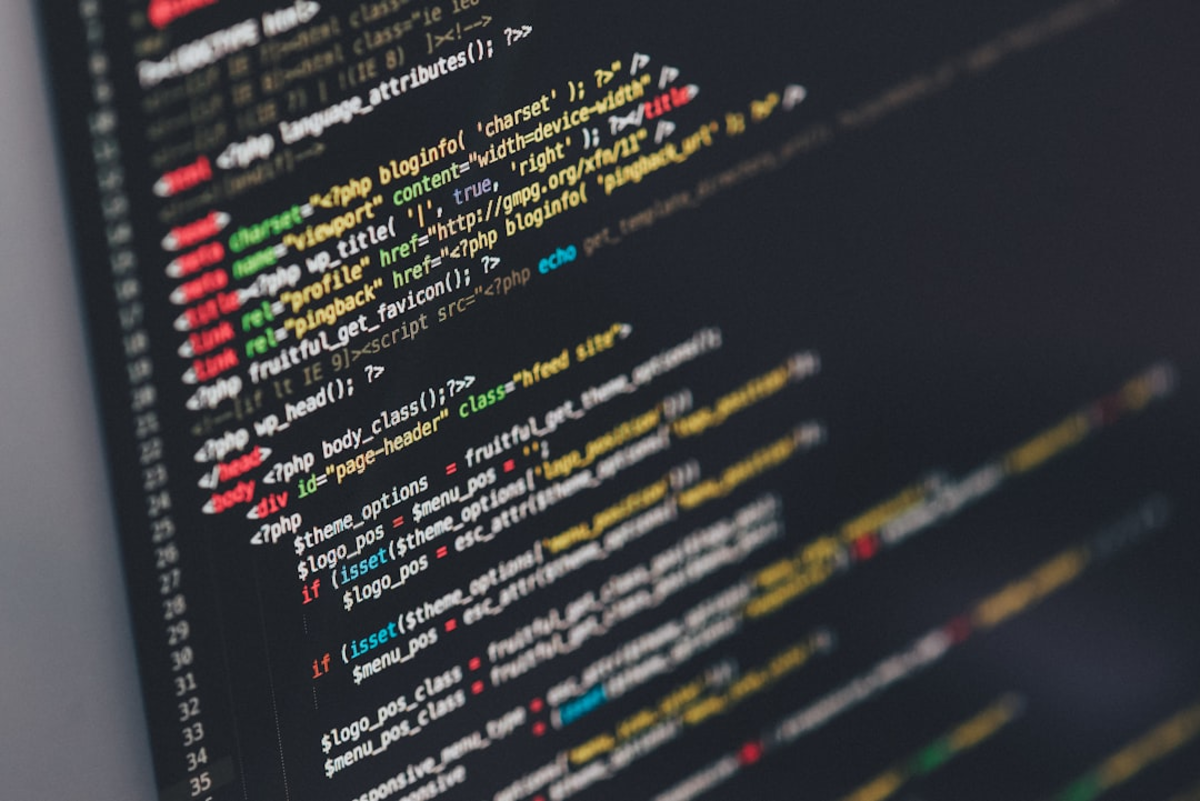
Finding, Installing, and Managing Plugins: A Step-by-Step Practical Guide
Harnessing the power of WordPress plugins begins with knowing where to find them, how to install them correctly, and how to manage them effectively to keep your website running smoothly and securely. This practical guide will walk you through these essential steps.
Finding Reputable Plugins:
The primary and most trusted source for WordPress plugins is the
official WordPress Plugin Directory
(wordpress.org/plugins/). This directory lists tens of thousands of free plugins that have been vetted for basic security and adherence to WordPress coding standards. When Browse the directory (either directly on the website or via your WordPress admin dashboard under `Plugins > Add New`), pay close attention to: *
Number of Active Installations:
A high number often indicates popularity and widespread use. *
User Ratings and Reviews:
Look for plugins with a good number of positive reviews (4-5 stars). Read both positive and negative reviews to get a balanced perspective. *
Last Updated Date:
Choose plugins that are regularly updated by their developers. This indicates ongoing support and compatibility with the latest WordPress versions. *
Compatibility:
Check if the plugin is compatible with your current version of WordPress. *
Support:
See if the plugin author actively provides support through the support forums. *
Author Reputation:
Look for established authors or companies known for quality plugins. Beyond the free directory, there are also
premium (paid) plugins
available from third-party developers and marketplaces like CodeCanyon, or directly from plugin companies (e.g., WP Rocket, Gravity Forms). Premium plugins often offer more advanced features, dedicated customer support, and regular updates, but require a purchase (either one-time or subscription-based). Always buy premium plugins from reputable sources.
Installing and Activating Plugins:
*
From the WordPress Dashboard (for free plugins):
1. Navigate to `Plugins > Add New` in your WordPress admin area. 2. Use the search bar to find the plugin by name or keyword. 3. Once you find the desired plugin, click the 'Install Now' button. WordPress will download and install the plugin files. 4. After installation, the button will change to 'Activate.' Click 'Activate' to make the plugin functional on your site. *
Uploading a Plugin (for premium or downloaded plugins):
1. First, download the plugin's .zip file from the source. 2. In your WordPress admin, go to `Plugins > Add New`. 3. Click the 'Upload Plugin' button at the top of the page. 4. Choose the .zip file you downloaded and click 'Install Now.' 5. After installation, click 'Activate Plugin.'
Managing Plugins:
Once activated, plugins may add new menu items to your dashboard for their settings, or their options might be found under existing menus like 'Settings' or 'Tools.' *
Configuration:
Most plugins require some configuration. Explore their settings pages to tailor them to your needs. *
Updates:
Keeping plugins updated is crucial for security and compatibility. WordPress will notify you of available updates in your dashboard under `Dashboard > Updates` or on the main `Plugins` page. Always back up your site before performing major updates. *
Deactivating and Deleting:
If you no longer need a plugin, or if it's causing issues, you can deactivate it by going to the `Plugins` page and clicking 'Deactivate' under the plugin's name. If you're sure you won't use it again, you can then delete it. It's good practice to delete unused plugins to keep your site lean and reduce potential security risks. Following these steps will help you confidently add and manage the functionalities your WordPress site needs.

Essential Plugin Categories Every WordPress Website Can Benefit From
While the specific plugins a website needs will vary based on its purpose and goals, there are several categories of plugins that are widely considered essential or highly beneficial for almost every WordPress installation. Investing in well-chosen plugins from these categories can significantly enhance your site's performance, security, user experience, and discoverability.
1. SEO Plugins:
Search Engine Optimization is crucial for getting your website found on Google and other search engines. SEO plugins provide tools to optimize your content, manage sitemaps, and improve technical SEO aspects. *
Popular Choices:
Yoast SEO, Rank Math, All in One SEO Pack. *
Key Features:
On-page content analysis, XML sitemap creation, meta tag optimization, breadcrumb control, schema markup integration.
2. Security Plugins:
Protecting your website from hackers, malware, and other security threats is paramount. Security plugins offer features like firewalls, malware scanning, login protection, and activity logging. *
Popular Choices:
Wordfence Security, Sucuri Security, iThemes Security. *
Key Features:
Web Application Firewall (WAF), malware scanning and removal, brute force attack prevention, two-factor authentication (2FA), security hardening.
3. Caching and Performance Plugins:
Website speed is critical for user experience and SEO. Caching plugins create static HTML versions of your dynamic pages, reducing server load and speeding up delivery to visitors. Other performance plugins help with image optimization, code minification, and database cleanup. *
Popular Choices:
WP Rocket (premium), LiteSpeed Cache (requires LiteSpeed server), W3 Total Cache, Autoptimize (for minification), Smush or ShortPixel (for image optimization). *
Key Features:
Page caching, browser caching, Gzip compression, minification of HTML/CSS/JS, lazy loading for images, database optimization.
4. Contact Form Plugins:
Almost every website needs a way for visitors to get in touch. Contact form plugins allow you to easily create and embed customizable forms on your site. *
Popular Choices:
WPForms, Contact Form 7, Gravity Forms (premium), Ninja Forms. *
Key Features:
Drag-and-drop form builder, various field types, spam protection (e.g., reCAPTCHA), email notifications, entry management.
5. Analytics Plugins:
Understanding your website traffic – who your visitors are, where they come from, and what they do on your site – is vital for making informed decisions. Analytics plugins simplify the integration of services like Google Analytics. *
Popular Choices:
MonsterInsights, Site Kit by Google, Analytify. *
Key Features:
Easy Google Analytics setup, dashboard reports within WordPress, tracking of key metrics like page views, bounce rate, traffic sources.
6. Backup Plugins:
Regular backups of your website (files and database) are your safety net against data loss due to server crashes, hacking attempts, or human error. Backup plugins automate this process. *
Popular Choices:
UpdraftPlus, BackupBuddy (premium), Duplicator (also good for migrations). *
Key Features:
Scheduled automatic backups, off-site storage options (e.g., Dropbox, Google Drive, Amazon S3), easy restoration process. When choosing plugins, always prioritize those that are well-coded, regularly updated, highly rated, and have good support. Avoid installing too many plugins, as this can sometimes lead to performance issues or conflicts. Focus on quality over quantity, selecting only those that provide genuine value to your site.

Leveraging Plugins Wisely: Best Practices for a Healthy and Performant WordPress Site
WordPress plugins are undoubtedly powerful tools that can transform a basic website into a highly functional and customized platform. However, with great power comes the need for responsible usage. Leveraging plugins wisely is crucial for maintaining a healthy, secure, and performant WordPress site. The allure of adding countless features with just a few clicks can be strong, but it's essential to exercise discernment and adhere to best practices to avoid potential pitfalls. Firstly,
prioritize quality over quantity
. Before installing any plugin, thoroughly research it. Opt for plugins from reputable developers, check recent reviews and ratings, ensure it's compatible with your WordPress version, and see how frequently it's updated. Well-coded and regularly maintained plugins are less likely to introduce security vulnerabilities or cause conflicts with other plugins or your theme. Secondly,
be mindful of plugin bloat
. While it's tempting to install a plugin for every minor feature, an excessive number of active plugins can negatively impact your website's performance by increasing server load, adding unnecessary HTTP requests, and potentially slowing down page load times. Before installing a new plugin, consider if its functionality is truly essential or if it can be achieved through existing tools or a small code snippet (if you have the technical know-how). Regularly review your installed plugins and deactivate and delete any that are no longer needed. Thirdly,
security is paramount
. Outdated plugins are a common entry point for hackers. Ensure all your plugins, along with your WordPress core and theme, are kept up-to-date. Enable auto-updates for trusted plugins if available, or make it a routine task to check for and apply updates. Additionally, only download plugins from trusted sources like the official WordPress repository or well-known premium plugin vendors. Fourthly,
manage potential conflicts
. Sometimes, plugins can conflict with each other or with your theme, leading to unexpected behavior or even breaking your site. If you encounter issues after activating a new plugin, try deactivating your plugins one by one (starting with the most recently activated) to identify the culprit. Using a staging environment to test new plugins before deploying them on your live site is also a highly recommended practice. Finally,
regular backups are your best friend
. Before making significant changes, such as installing new plugins or updating existing ones, always ensure you have a recent backup of your website. This allows you to quickly restore your site if anything goes wrong. By adopting these best practices, you can harness the incredible power of WordPress plugins to build a feature-rich and dynamic website while minimizing risks and ensuring a smooth, secure, and enjoyable experience for both yourself and your visitors, truly unlocking the best that WordPress has to offer.