Your First Steps with WordPress: A Beginner's Guide to Building Your Website

Welcome to the exciting world of WordPress! If you're looking to create your own website, whether for a personal blog, a portfolio to showcase your work, a site for your small business, or virtually any other purpose, you've likely heard of WordPress, and for good reason. Powering a vast portion of the internet, WordPress is renowned for its flexibility, ease of use, and powerful features, making it an excellent choice for beginners and seasoned developers alike. This guide is specifically designed for those who are new to WordPress and perhaps new to website creation altogether. We aim to demystify the process, breaking it down into simple, manageable steps that will take you from understanding what WordPress is, to navigating its interface, and finally, to creating your first pieces of content. Stepping into website development can seem intimidating at first, with unfamiliar terms and concepts. However, WordPress has democratized website creation, providing intuitive tools that empower anyone to build a professional-looking online presence without needing to be a coding expert. In this comprehensive beginner's guide, we will cover the essential groundwork: clarifying the difference between the two main 'flavors' of WordPress (WordPress.org and WordPress.com), guiding you through the process of choosing a domain name and selecting appropriate web hosting, and explaining how to install WordPress on your hosting account. Once WordPress is set up, we'll take you on a tour of the WordPress dashboard – your website's control center – familiarizing you with its key sections and helping you configure crucial initial settings. You'll then learn the fundamental building blocks of a WordPress site: posts and pages, and how to use the intuitive block editor to add text, images, and other elements to bring your content to life. By the end of this guide, you will have a foundational understanding of how WordPress works and will have taken the first significant steps towards building your very own website. Our goal is to equip you with the confidence and knowledge to embark on your WordPress journey, opening up a world of possibilities for your online endeavors. So, take a deep breath, and let's begin your adventure into creating a unique and functional website with WordPress, one step at a time.
Understanding WordPress: .org vs .com, Hosting, and Initial Installation
Before you can start building your website, it's crucial to understand a few fundamental aspects of WordPress, particularly the distinction between its two main iterations: WordPress.org and WordPress.com, and the concepts of domain names and web hosting.
WordPress.org (Self-Hosted WordPress):
This is the open-source WordPress software that you can download for free from WordPress.org. When people refer to 'WordPress,' they are typically talking about this version. With WordPress.org, you have complete control and ownership of your website. You can install any theme or plugin, customize the code, and have full access to your website's files and database. However, this freedom comes with the responsibility of managing your own web hosting and domain name. This is the version most recommended for those who want full flexibility and scalability for their website. We will primarily focus on this version in this guide.
WordPress.com (Hosted WordPress):
This is a commercial service, owned by Automattic (the company founded by one of the original WordPress creators), that uses the WordPress software to provide website building and hosting services. WordPress.com offers various plans, including a free limited option. While it's easier to get started with WordPress.com as hosting is included, the free and lower-tier plans come with limitations, such as restrictions on using custom themes and plugins, displaying WordPress.com ads on your site, and less control over your site's technical aspects. Higher-tier paid plans offer more features and flexibility, but it's generally a more managed, less customizable environment compared to self-hosted WordPress.org.
Domain Name:
Your domain name is your website's unique address on the internet (e.g., `www.yourwebsitename.com`). You'll need to register a domain name through a domain registrar (many web hosting companies also offer domain registration). When choosing a domain name, aim for something memorable, easy to spell, relevant to your website's topic or brand, and preferably ending with a common extension like .com, .org, or .net.
Web Hosting:
Web hosting is a service that provides server space to store your website's files (WordPress software, themes, plugins, content, images, etc.) and makes them accessible to visitors on the internet. For a self-hosted WordPress.org site, you must purchase a web hosting plan from a hosting provider. Many hosting companies offer 'WordPress hosting' plans, which are specifically optimized for WordPress and often include features like one-click WordPress installation and technical support. Popular hosting providers include Bluehost, SiteGround, Hostinger, and DreamHost.
Installing WordPress:
Once you have your domain name and web hosting, the next step is to install WordPress. Most web hosting providers offer a 'one-click install' option for WordPress through their control panel (like cPanel or Plesk), which simplifies the process immensely. You'll typically need to provide some basic information like your site title, admin username, and password. Some hosts might even pre-install WordPress for you. Alternatively, you can manually install WordPress by downloading the software from WordPress.org and uploading it to your server via FTP, but the one-click method is highly recommended for beginners. After this initial setup, you're ready to log in and start exploring your new WordPress website's backend.
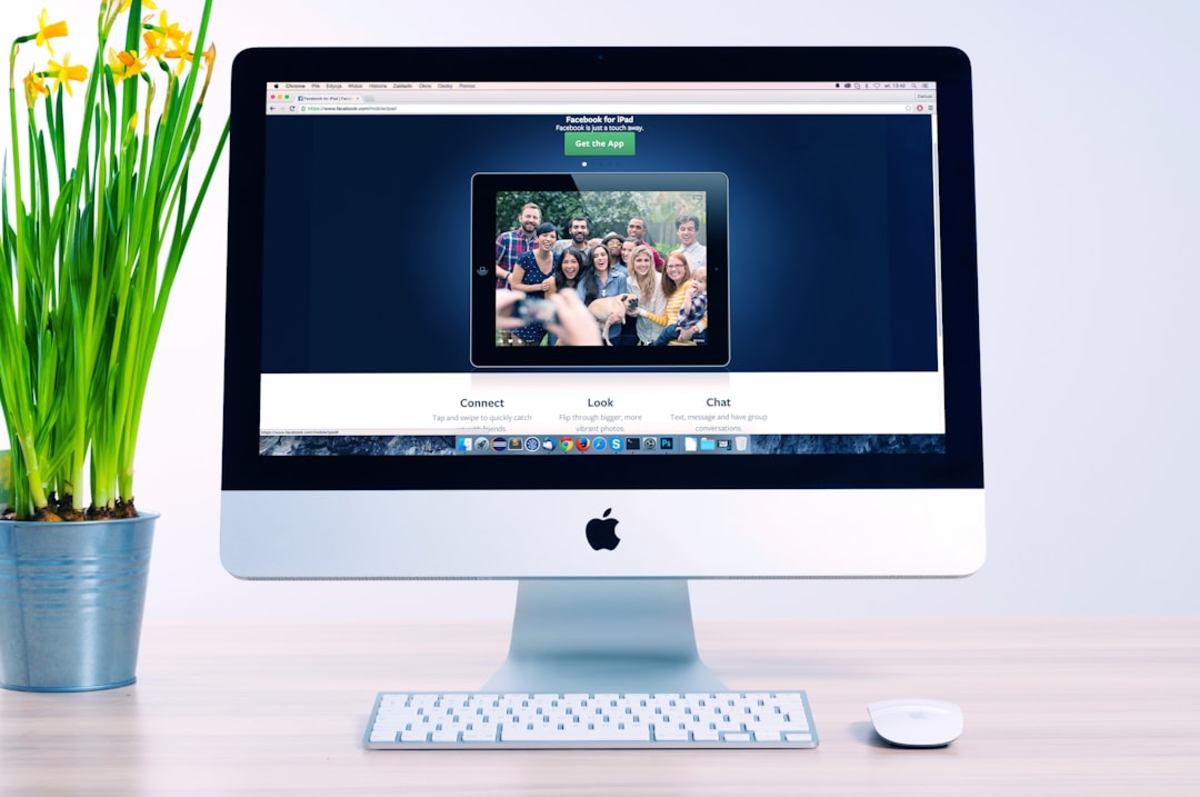
Navigating the WordPress Dashboard: Key Areas and Initial Settings Configuration
Once WordPress is installed, you'll access your website's control center, known as the WordPress Dashboard or admin area. This is where you'll manage all aspects of your site, from creating content to changing its appearance and configuring settings. To log in, you typically go to `yourwebsitename.com/wp-admin` and enter the username and password you set up during installation. The
WordPress Dashboard
can seem a bit overwhelming at first, but it's logically organized. The main navigation menu is usually on the left-hand side. Let's explore some key areas:
Dashboard Home:
This is the first screen you see after logging in. It provides an overview with widgets like 'At a Glance' (showing your number of posts, pages, comments), 'Activity' (recent comments, recently published posts), and often, news from WordPress or your hosting provider. You can customize this screen by dragging widgets around or hiding them under 'Screen Options' at the top right.
Posts:
This is where you'll create and manage your blog posts or articles. Posts are typically dynamic content, displayed in reverse chronological order, and can be categorized and tagged. We'll cover creating posts later.
Media:
The Media Library stores all your uploaded files, such as images, videos, and documents. You can upload new media here or directly when creating posts and pages.
Pages:
Pages are for static content, such as your 'About Us,' 'Contact,' or 'Services' pages. Unlike posts, pages are generally timeless and not organized by date.
Comments:
If you enable comments on your posts or pages, this section is where you'll moderate them – approve, reply, mark as spam, or delete.
Appearance:
This is a crucial section for controlling your website's look and feel. Under 'Appearance,' you'll find: *Themes:* Install, activate, and customize themes. *Customize:* Access the live Theme Customizer to tweak your active theme's settings (colors, fonts, layouts, widgets, menus, etc.) with a real-time preview. *Widgets:* Widgets are small blocks of content that you can add to specific areas of your theme, like sidebars, footers, or headers (e.g., a search bar, recent posts list, calendar). *Menus:* Create and manage your website's navigation menus.
Plugins:
Here, you can install, activate, deactivate, and manage plugins to add new features and functionality to your site.
Users:
Manage user accounts for your website. You can add new users with different roles and permissions (e.g., Administrator, Editor, Author, Contributor, Subscriber).
Tools:
This section contains tools for importing/exporting content and checking site health.
Settings:
This area contains various sub-sections for configuring your website's core settings.
Initial Settings Configuration:
Before you start creating content, it's wise to review and configure a few essential settings: *Settings > General:* Set your Site Title, Tagline (a short description of your site), WordPress Address (URL), Site Address (URL), Administration Email Address, Timezone, Date Format, and Time Format. *Settings > Reading:* Control what your homepage displays (your latest posts or a static page). You can also set how many blog posts show per page. *Settings > Discussion:* Manage settings related to comments, such as whether comments are allowed by default, if users need to be registered to comment, and comment moderation rules. *Settings > Permalinks:* This is very important for SEO and user-friendly URLs. The default setting is often not ideal. It's highly recommended to choose 'Post name' or a custom structure that includes the post name (e.g., `/%category%/%postname%/`). Change this before you start publishing content if possible. Familiarizing yourself with these areas will make your WordPress journey much smoother.

Creating Your First Content: Understanding and Using Posts, Pages, and the Block Editor
With your initial settings configured, it's time for the most exciting part: creating content for your website! WordPress primarily uses two content types:
Posts
and
Pages
. Understanding their differences is key to organizing your site effectively.
Pages
are intended for static, timeless content. Think of them as the main sections of your website that don't change often. Examples include: * An 'About Us' page introducing yourself or your organization. * A 'Contact' page with your contact information and perhaps a contact form. * A 'Services' page detailing what you offer. * A 'Privacy Policy' or 'Terms of Service' page. Pages are typically found in your website's main navigation menu. They are not organized by date and usually don't have categories or tags. To create a new page, navigate to `Pages > Add New` in your WordPress dashboard.
Posts
are for dynamic, timely content, often presented in reverse chronological order (newest first), like articles in a blog or news updates. Examples include: * Blog articles on various topics. * News announcements. * Updates about your projects or events. Posts can be organized using
Categories
(broad groupings of topics, e.g., 'Recipes,' 'Travel,' 'Technology') and
Tags
(more specific keywords describing the content of a post, e.g., 'vegan baking,' 'Paris vacation,' 'smartphone review'). This helps visitors navigate your blog content. To create a new post, go to `Posts > Add New`.
Using the WordPress Block Editor (Gutenberg):
Whether you're creating a page or a post, you'll use the WordPress block editor, often called Gutenberg. This editor allows you to build your content using individual 'blocks.' Each piece of content – a paragraph of text, a heading, an image, a video, a list, a quote, a button – is its own block. This makes it highly flexible and visual. *
Adding a Title:
The first field at the top is for your page or post title. *
Adding Blocks:
Below the title, you can start adding blocks. Click the `+` icon (either in the top left corner of the editor or directly within the content area as you hover) to open the block inserter. You can browse available blocks or search for a specific one. *
Common Blocks:
Some basic blocks you'll use frequently include: *
Paragraph:
For regular text. *
Heading:
For section titles (H1, H2, H3, etc.). Your page/post title is usually H1, so use H2, H3, etc., for subheadings within your content. *
Image:
To upload or select an image from your Media Library. *
List:
For bulleted or numbered lists. *
Button:
To create clickable buttons. *
Embed:
To embed content from other sites like YouTube, Twitter, etc. *
Customizing Blocks:
Each block has its own settings, accessible in the right-hand sidebar when the block is selected. You can change things like text color, background color, font size, image alignment, button styles, etc. *
Moving Blocks:
You can easily reorder blocks by dragging them up or down using the arrow controls that appear when a block is selected.
Saving and Publishing:
As you work, WordPress will autosave your draft. You can also manually click 'Save draft.' When you're ready for your content to be live on your website, click the 'Publish' button (top right). You can also schedule posts to be published at a future date/time. Creating a few basic pages (like a Homepage, About, and Contact page) and a couple of sample posts is a great way to get comfortable with the editor and see your website start to take shape. Don't be afraid to experiment with different blocks and settings!

Next Steps: Exploring Themes, Plugins, and Continuing Your WordPress Journey
Congratulations on taking your first significant steps with WordPress! By now, you should have a foundational understanding of what WordPress is, how to set it up, navigate the dashboard, and create your initial pages and posts. This is a fantastic achievement, but it's truly just the beginning of what you can accomplish with this powerful platform. As you continue your WordPress journey, several key areas will allow you to further customize and enhance your website.
Exploring Themes:
The visual appearance of your site is largely controlled by your active theme. WordPress comes with a default theme, but there are thousands of others available. Navigate to `Appearance > Themes` and click 'Add New' to browse the official WordPress theme repository. You can filter by features, layout, or subject, and preview themes before activating them. Consider themes that are well-rated, recently updated, responsive (mobile-friendly), and align with your site's purpose and your aesthetic preferences. Many free themes are excellent, but premium themes often offer more features and dedicated support.
Discovering Plugins:
Plugins are what make WordPress incredibly versatile. They add specific functionalities to your site. Go to `Plugins > Add New` to explore. Some essential types of plugins beginners often consider include: *
SEO Plugins:
(e.g., Yoast SEO, Rank Math) to help you optimize your site for search engines. *
Contact Form Plugins:
(e.g., WPForms, Contact Form 7) to allow visitors to easily get in touch with you. *
Security Plugins:
(e.g., Wordfence, iThemes Security) to help protect your site from threats. *
Caching/Performance Plugins:
(e.g., WP Rocket (premium), LiteSpeed Cache) to improve your site's loading speed. *
Analytics Plugins:
To integrate Google Analytics and track your website traffic. Remember to only install plugins from reputable sources and avoid having too many active plugins, as this can sometimes slow down your site or create conflicts.
Continuous Learning:
The WordPress ecosystem is vast and constantly evolving. There are numerous resources available to help you continue learning: *
Official WordPress Codex and Support Forums:
(WordPress.org) for documentation and community help. *
WordPress Blogs and Tutorial Sites:
(e.g., WPBeginner, Kinsta Blog, Elegant Themes Blog) offer a wealth of tutorials, tips, and news. *
YouTube Channels:
Many channels provide video tutorials on various WordPress topics. *
Online Courses:
Platforms like Udemy, Coursera, and Skillshare offer structured WordPress courses. Don't be afraid to experiment in a safe environment (perhaps create a staging site or a local development setup if you get more advanced). Practice is key to mastering WordPress. Start small, build upon your knowledge, and enjoy the process of creating and growing your online presence. Your WordPress website is a dynamic tool; continue to refine it, add valuable content, and engage with your audience. The possibilities are virtually limitless, and you now have the foundational skills to explore them.