Custom WordPress Plugin Development for Beginners: Getting Started

While WordPress offers a vast repository of thousands of free and premium plugins to extend its functionality, there often comes a time when you need a specific feature or a unique behavior that no existing plugin quite fulfills. This is where the exciting world of custom WordPress plugin development opens up, allowing you to craft bespoke solutions tailored precisely to your needs or the requirements of your clients. Developing your own plugins, even simple ones, can provide a deeper understanding of WordPress, enhance your technical skills, and give you ultimate control over your website's features. This guide is designed for beginners who have a foundational understanding of WordPress and some familiarity with PHP, HTML, and CSS, and are eager to take their first steps into creating their own WordPress plugins. We will demystify the plugin development process, starting with the very basics: what a plugin fundamentally is, the essential structure of a plugin file, and how to create a simple plugin that WordPress can recognize. You'll learn about the critical role of WordPress hooks (actions and filters) in allowing your plugin to interact with and modify WordPress core, themes, and other plugins without altering their original code. We will walk through creating a basic plugin example, demonstrating how to add simple functionality to your site. Furthermore, this guide will touch upon best practices for plugin development, including coding standards, security considerations, and how to properly enqueue scripts and styles. We aim to provide a clear and accessible starting point, removing the intimidation factor often associated with coding and empowering you to begin experimenting with your own plugin ideas. By the end of this introduction, you'll have the foundational knowledge and confidence to create simple custom plugins, opening a new realm of possibilities for customizing and extending the WordPress platform to an even greater degree, and potentially sparking a passion for deeper WordPress development.
Understanding Plugin Basics: Structure, Header, and Activation
At its most fundamental level, a WordPress plugin is a PHP script (or a collection of scripts and other assets like CSS and JavaScript files) that adds specific functionality to a WordPress website. Plugins achieve this by 'hooking' into the WordPress core via action and filter hooks, allowing them to modify or extend WordPress's behavior without changing the core files themselves. This is crucial because it means your custom functionality remains intact even when WordPress core, themes, or other plugins are updated.
The Simplest Plugin Structure:
A WordPress plugin can be as simple as a single PHP file. This file needs to reside in its own folder within the `wp-content/plugins/` directory of your WordPress installation. For example, if you're creating a plugin called 'My Awesome Plugin,' you would create a folder named `my-awesome-plugin` inside `wp-content/plugins/`, and then create your main plugin PHP file inside that folder, perhaps also named `my-awesome-plugin.php`.
The Plugin Header (File Header Comment):
For WordPress to recognize your PHP file as a plugin and display it in the 'Plugins' section of the admin dashboard, the main PHP file must begin with a specific formatted comment block called the 'Plugin Header.' This header provides metadata about your plugin. A minimal plugin header requires at least the 'Plugin Name'. *
Minimal Plugin Header Example:
```php <?php /* Plugin Name: My Awesome Plugin */ ?> ``` *
More Comprehensive Plugin Header Example:
```php <?php /* Plugin Name: My Awesome Plugin Plugin URI: [https://example.com/my-awesome-plugin](https://example.com/my-awesome-plugin) Description: A brief description of what my awesome plugin does. Version: 1.0.0 Author: Your Name Author URI: [https://example.com](https://example.com) License: GPL v2 or later License URI: [https://www.gnu.org/licenses/gpl-2.0.html](https://www.gnu.org/licenses/gpl-2.0.html) Text Domain: my-awesome-plugin Domain Path: /languages */ // Your plugin's PHP code will go below this header ?> ``` *
Plugin Name:
(Required) The name of your plugin, which will be displayed in the Plugins list. *
Plugin URI:
A link to the plugin's homepage (optional). *
Description:
A short description of the plugin (optional). *
Version:
The current version number of the plugin (optional but good practice). *
Author:
The name of the plugin author (optional). *
Author URI:
A link to the author's website (optional). *
License:
The license under which the plugin is released (e.g., 'GPL v2 or later') (optional but good practice for sharing). *
License URI:
A link to the full license text (optional). *
Text Domain:
Used for internationalization (making your plugin translatable) (important if you plan to distribute your plugin). *
Domain Path:
The folder where translation files (.mo) are stored (related to Text Domain).
Plugin Activation and Deactivation:
Once your plugin file with its header is in the correct directory, you can navigate to the 'Plugins' page in your WordPress admin area. You should see your plugin listed. From here, you can: *
Activate:
Clicking 'Activate' will run your plugin's code. WordPress also fires an activation hook (`register_activation_hook()`) when a plugin is activated, which you can use to perform setup tasks (e.g., creating database tables, setting default options). *
Deactivate:
Clicking 'Deactivate' will stop your plugin's code from running. WordPress fires a deactivation hook (`register_deactivation_hook()`) which can be used for cleanup tasks. *
Delete:
After deactivating, you can delete the plugin, which removes its files from your server. You can also use `register_uninstall_hook()` to define actions to be taken when a user deletes your plugin (e.g., removing options from the database). This basic structure and understanding of the plugin header and activation/deactivation cycle are the very first steps in creating any custom WordPress plugin.
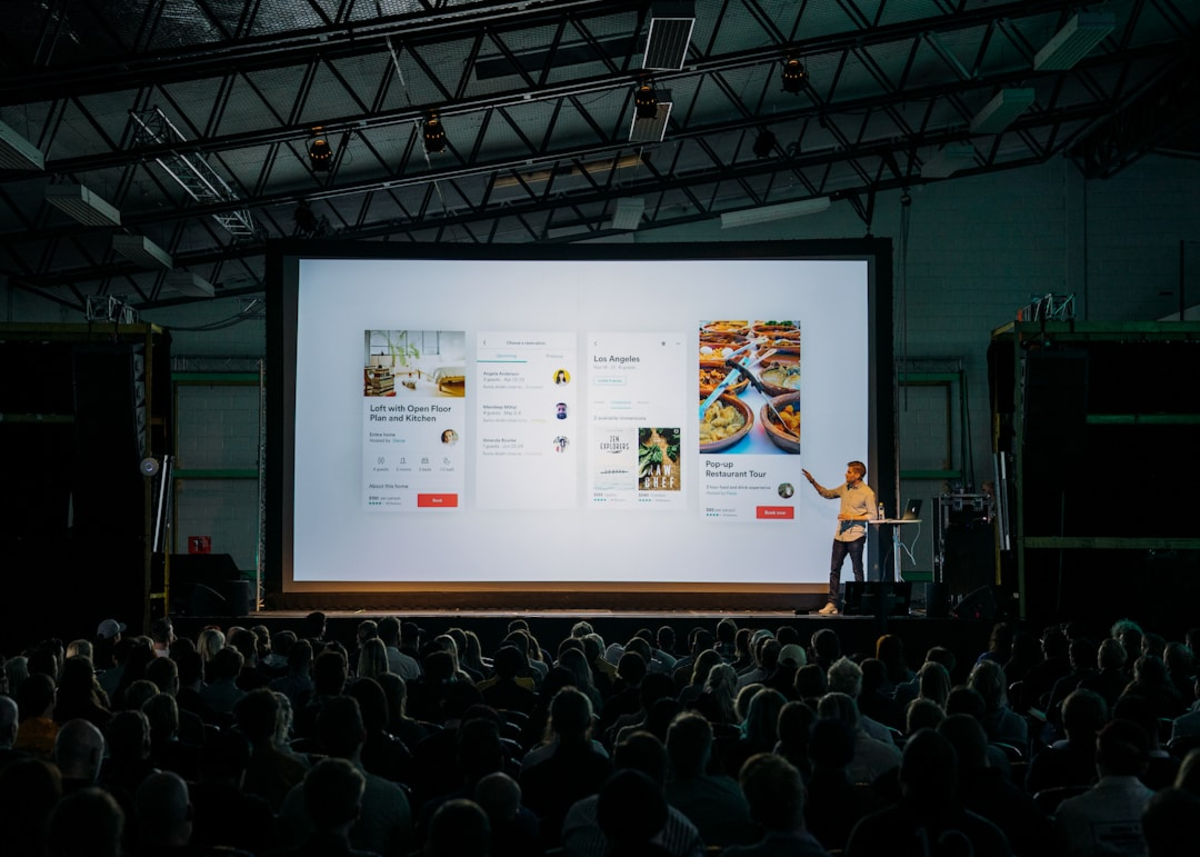
Introduction to WordPress Hooks: Actions and Filters in Plugin Development
WordPress Hooks are the absolute cornerstone of plugin (and theme) development. They provide a way for your plugin's code to interact with, modify, or extend the WordPress core, themes, and other plugins without changing their original source code. This makes WordPress incredibly flexible and ensures that customizations can be maintained even when the core software or other components are updated. There are two main types of hooks:
Action Hooks
and
Filter Hooks
.
1. Action Hooks (`add_action()` and `do_action()`):
Action hooks allow you to execute a custom function (an 'action') at a specific point during the WordPress execution flow. WordPress core, themes, and plugins have many predefined action hooks available. When WordPress encounters an action hook (defined by `do_action('hook_name');`), it checks if any functions have been registered (or 'hooked') to that action hook and executes them. *
Adding an Action:
You use the `add_action()` function to attach your custom function to a specific action hook. The basic syntax is: `add_action( 'hook_name', 'your_function_name', $priority, $accepted_args );` * `'hook_name'`: The name of the action hook you want to attach your function to (e.g., `init`, `wp_head`, `save_post`). * `'your_function_name'`: The name of the PHP function in your plugin that you want to execute. * `$priority` (optional, default: 10): An integer that specifies the order in which functions hooked to the same action are executed (lower numbers run earlier). * `$accepted_args` (optional, default: 1): The number of arguments your function accepts (some action hooks pass arguments to the functions hooked to them). *
Example:
Let's say you want to add a short message to the WordPress admin footer. You can hook into the `admin_footer_text` (which is actually a filter, but often used like an action for simple output, a better action hook might be `admin_footer` for more complex additions) or more generally use `admin_footer`. For this conceptual example, let's imagine an action hook called `my_custom_footer_action`: ```php function my_plugin_add_footer_message() { echo '<p>My awesome plugin is active!</p>'; } add_action( 'admin_footer', 'my_plugin_add_footer_message' ); // 'admin_footer' is a real action hook ```
2. Filter Hooks (`add_filter()` and `apply_filters()`):
Filter hooks allow you to modify data that WordPress (or another plugin/theme) is processing before it's displayed on the screen or saved to the database. When WordPress encounters a filter hook (defined by `apply_filters('hook_name', $value_to_filter);`), it passes the data to any functions hooked to that filter. Your function receives the data, can modify it, and
must return
the modified data. *
Adding a Filter:
You use the `add_filter()` function. The syntax is similar to `add_action()`: `add_filter( 'hook_name', 'your_function_name', $priority, $accepted_args );` *
Example:
Let's say you want to change the default length of post excerpts. You can filter `excerpt_length`: ```php function my_plugin_custom_excerpt_length( $length ) { return 20; // Return 20 words instead of the default 55 } add_filter( 'excerpt_length', 'my_plugin_custom_excerpt_length' ); ```
Key Differences:
* Actions *do* something; they execute code at a certain point. * Filters *modify* something; they change data that is passed through them. Understanding when and how to use action and filter hooks is fundamental to plugin development. You'll be looking up common hooks in the WordPress Codex or Developer Handbook and using them to integrate your plugin's functionality seamlessly into the WordPress experience. Most of your plugin's logic will be contained within functions that are triggered by these hooks.
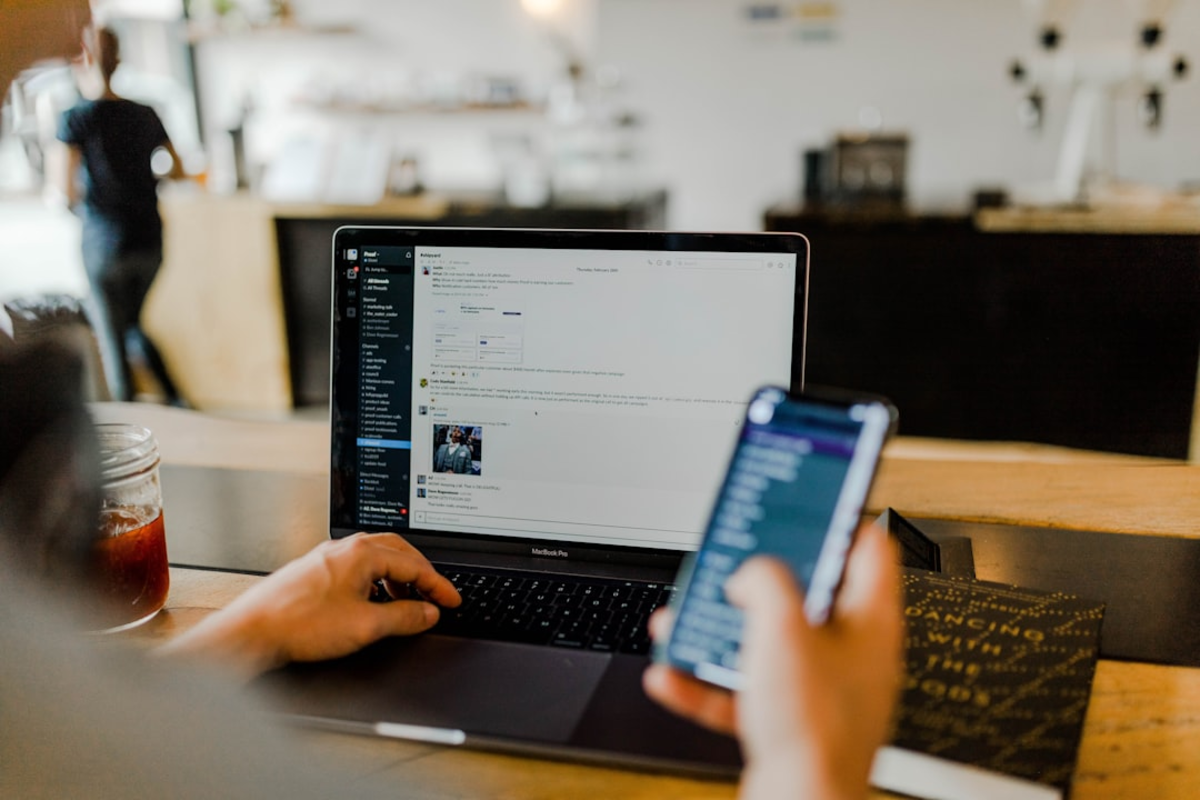
Creating a Simple Plugin: Practical Example and Best Practices
Let's put the theory into practice by creating a very simple WordPress plugin. This example will add a custom message at the end of every blog post. This will involve creating the plugin file, adding the plugin header, and using a WordPress filter hook.
Step 1: Create the Plugin Folder and File
1. Navigate to your WordPress installation's `wp-content/plugins/` directory. 2. Create a new folder named `my-simple-post-message`. 3. Inside this folder, create a new PHP file named `my-simple-post-message.php`.
Step 2: Add the Plugin Header
Open `my-simple-post-message.php` in a text editor and add the following plugin header information: ```php <?php /* Plugin Name: My Simple Post Message Description: Adds a custom message at the end of each single blog post. Version: 1.0 Author: Your Name License: GPLv2 or later Text Domain: my-simple-post-message */ // Prevent direct file access if ( ! defined( 'ABSPATH' ) ) { exit; // Exit if accessed directly. } // Plugin code will go here ``` The `if ( ! defined( 'ABSPATH' ) ) { exit; }` line is a security best practice to prevent your plugin file from being accessed directly via its URL.
Step 3: Write the Plugin Functionality using a Filter Hook
We want to modify the content of single posts. The `the_content` filter hook is perfect for this. It allows us to filter the post content before it's displayed. ```php // (Plugin header and security check from Step 2 go above this) function my_simple_add_message_to_content( $content ) { // Check if we are on a single blog post page and in the main query if ( is_single() && in_the_loop() && is_main_query() ) { $custom_message = '<p style="border:1px solid #ccc; padding:10px; background-color:#f9f9f9;">Thank you for reading! We hope you enjoyed this article.</p>'; $content .= $custom_message; // Append the custom message to the original content } return $content; // Always return the content (modified or original) } add_filter( 'the_content', 'my_simple_add_message_to_content' ); ```
Explanation:
* `my_simple_add_message_to_content( $content )`: This is our custom function that accepts the post content (`$content`) as an argument. * `if ( is_single() && in_the_loop() && is_main_query() )`: This conditional check ensures our message is only added to: * `is_single()`: Single post views (not pages, archives, etc.). * `in_the_loop()`: Ensures we are within The Loop. * `is_main_query()`: Ensures we are modifying the main content query, not a secondary query (e.g., from a widget). * `$custom_message = ...`: We define our custom HTML message. * `$content .= $custom_message;`: We append our custom message to the original `$content`. The `.` operator is for string concatenation in PHP. * `return $content;`: Crucially, a filter function
must
return the (potentially modified) content. * `add_filter( 'the_content', 'my_simple_add_message_to_content' );`: This line hooks our function to `the_content` filter.
Step 4: Activate and Test
1. Save the `my-simple-post-message.php` file. 2. Go to your WordPress admin dashboard, navigate to 'Plugins'. 3. You should see 'My Simple Post Message' listed. Click 'Activate'. 4. Now, visit any single blog post on your website. You should see your custom message displayed at the end of the post content.
Basic Best Practices for Beginners:
*
Prefix Everything:
To avoid conflicts with other plugins or themes, prefix your function names, global variables, constants, and class names with a unique string (e.g., `my_simple_` or an abbreviation of your plugin name). *
Security:
Always sanitize user input and escape output to prevent vulnerabilities like XSS. Check user capabilities/permissions before performing actions. *
Coding Standards:
Follow WordPress Coding Standards for PHP, HTML, CSS, and JavaScript for readability and maintainability. *
Documentation:
Comment your code to explain what it does, especially complex parts. *
Don't Modify Core:
Never directly edit WordPress core files. Use hooks. This simple example demonstrates the basic workflow of creating a plugin. As you progress, you'll learn about more complex hooks, creating admin settings pages, working with databases, and much more.
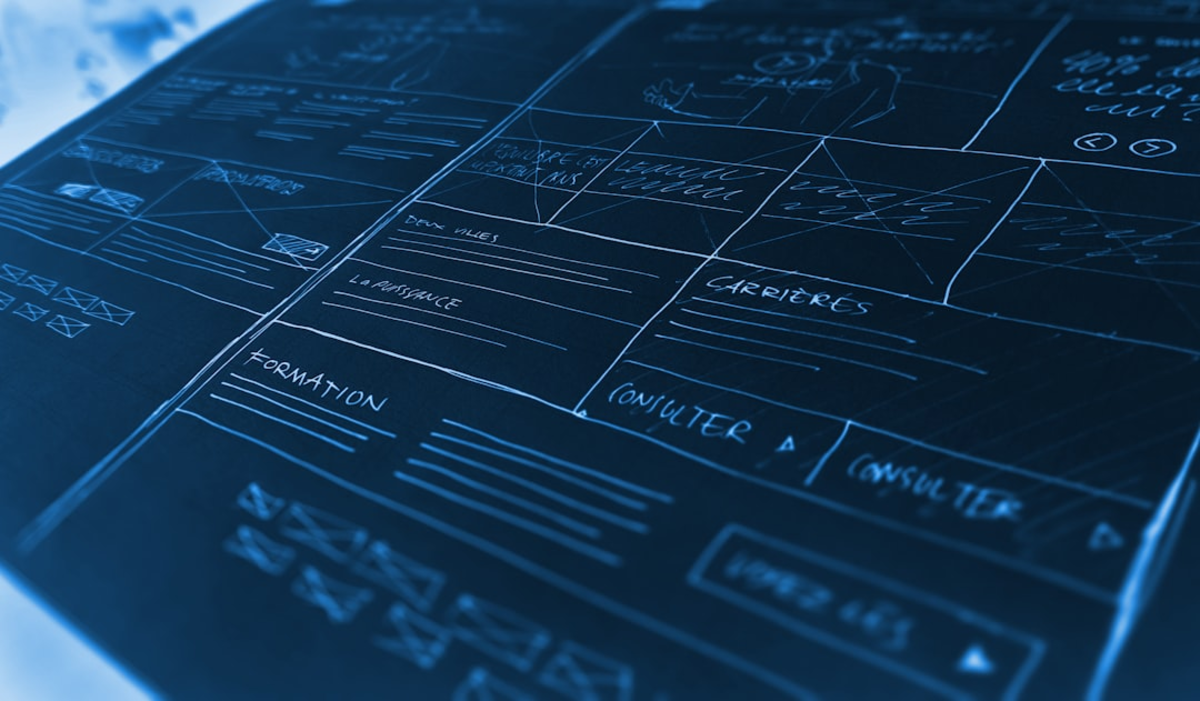
Your Journey into Plugin Development: Next Steps and Continuous Learning
Congratulations on taking your first steps into the exciting realm of custom WordPress plugin development! By understanding the basic plugin structure, the crucial role of the plugin header, and how to utilize WordPress hooks like actions and filters, you've unlocked a powerful way to extend and customize the WordPress platform far beyond its default capabilities. The simple plugin example we walked through, adding a message to post content, demonstrates the fundamental principles involved: identifying a need, finding the right hook, writing a PHP function to achieve the desired outcome, and packaging it into a recognizable plugin format. This foundational knowledge is your springboard into creating more complex and feature-rich plugins. As you continue your journey, remember that plugin development is a skill that grows with practice and continuous learning. The WordPress ecosystem is vast, and there's always more to discover. To further your understanding and abilities, consider these next steps: *
Explore the WordPress Plugin Developer Handbook:
(developer.wordpress.org/plugins/) This official resource is indispensable, offering in-depth documentation on hooks, APIs, security, best practices, and more. *
Study Existing Plugins:
Look at the code of well-written plugins (both free ones from the WordPress repository and reputable premium plugins) to see how experienced developers structure their code and solve various problems. *
Learn More PHP:
Since WordPress plugins are primarily PHP-based, strengthening your PHP skills will significantly enhance your plugin development capabilities. Focus on object-oriented PHP as many complex plugins use classes. *
Dive Deeper into Hooks:
Systematically explore the different action and filter hooks available in WordPress core. Understand their purpose and how they can be used. *
Learn About Creating Admin Pages:
Many plugins need settings pages in the WordPress admin area. Learn about the Settings API or how to create custom admin menu pages. *
Work with WordPress APIs:
Explore other WordPress APIs like the Shortcode API (for creating custom shortcodes), the Widget API (for creating custom widgets), the Options API (for storing plugin settings), and the WP_Error class for error handling. *
Practice Security Best Practices:
Always develop with security in mind. Learn about data sanitization, input validation, nonces, and checking user capabilities. *
Contribute and Collaborate:
Engage with the WordPress developer community through forums, Slack channels, or local meetups. Don't be afraid to ask questions and share your own learning. Creating custom WordPress plugins can be immensely rewarding, allowing you to build truly bespoke solutions and contribute to the vibrant WordPress ecosystem. Embrace the challenges, celebrate your successes, and keep building!